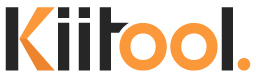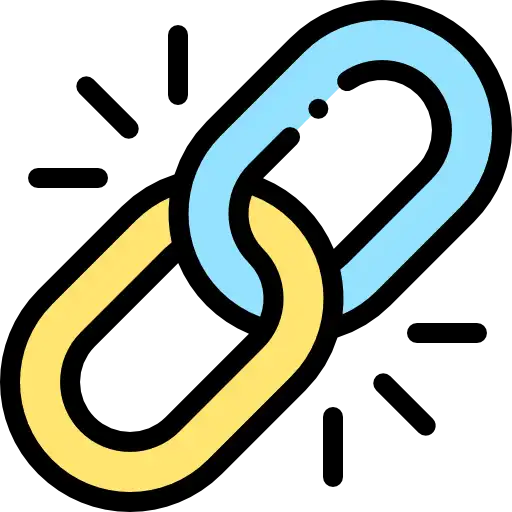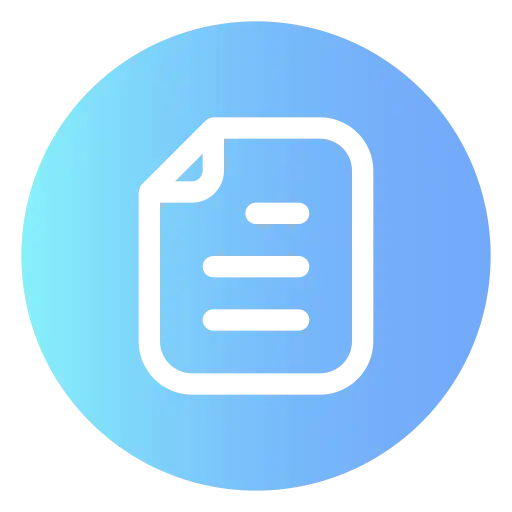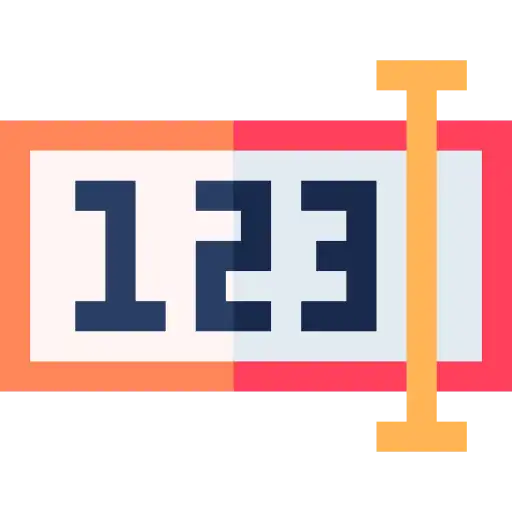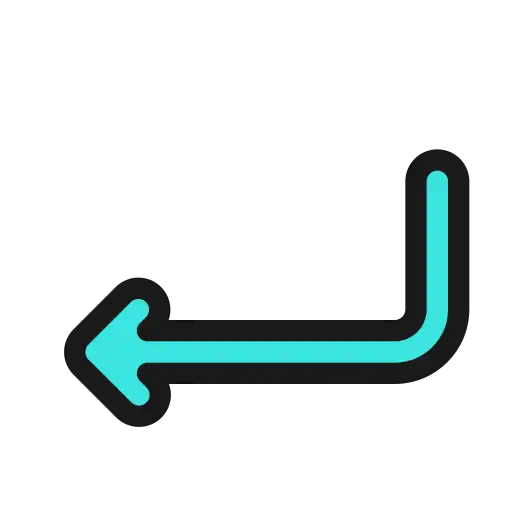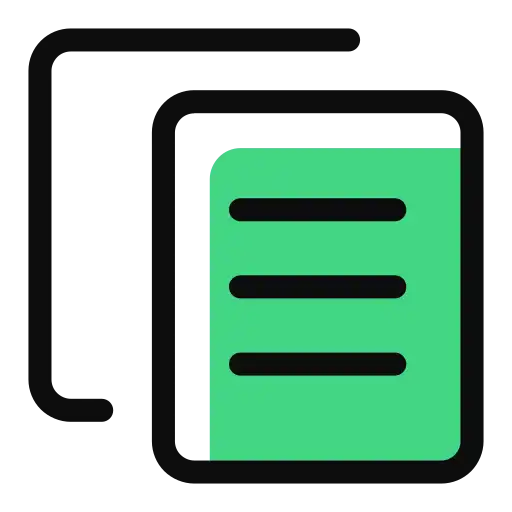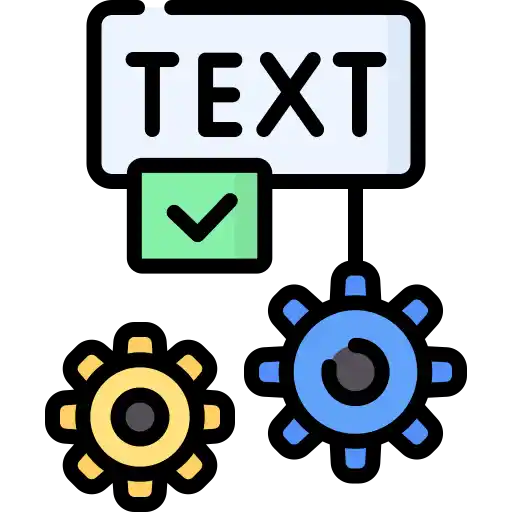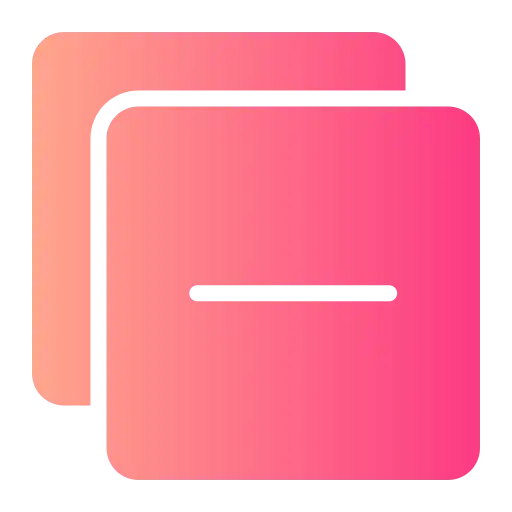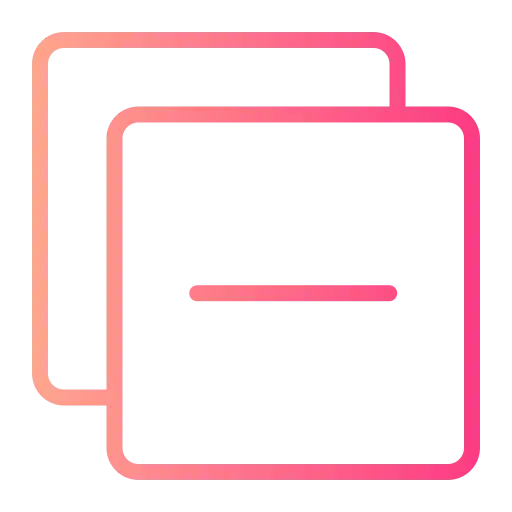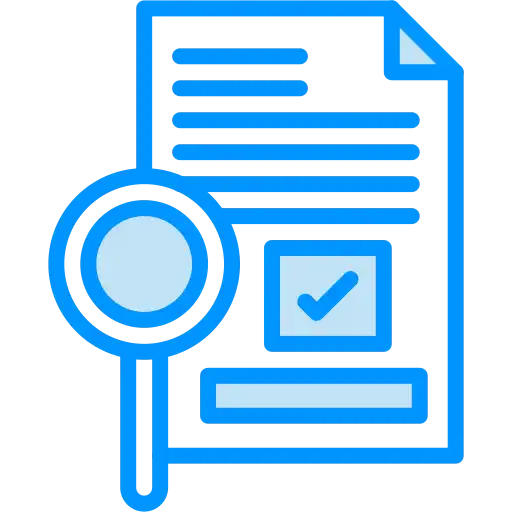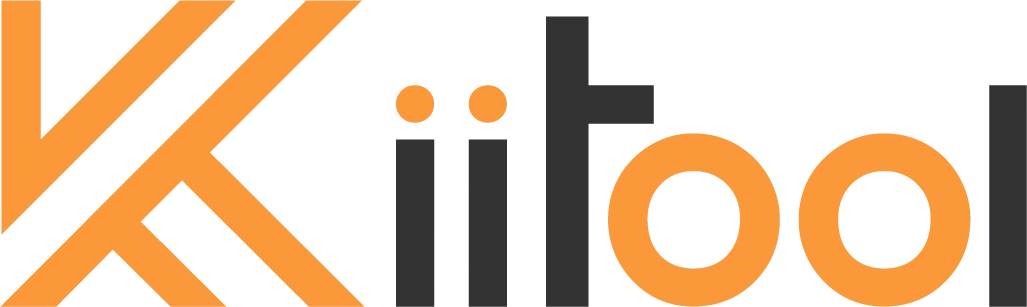# Popular Tools
# Blog Posts
No Posts Found!
Line Numbering Tool
Quick Case Converter
Line Numbering Options
# Related Tools
Easiest Way to Add Line Numbers to Text Online | Free
Pointing to a single line in a long document, a complex code snippet, or a log file can be a very frustrating task. Without clear line numbers, working together gets messy. And fixing errors becomes extremely difficult without line numbers.
The Add Line Numbers to Text Online tool by Kiitool.com is the best solution. This powerful and free tool lets you quickly paste any text, and you can add personalized, step-by-step line numbers to all lines. It helps your work be faster and easier in just seconds.
Why Do You Need to Add Line Numbers to Text?
Adding line numbers may look like a small change, but it greatly impacts clarity and accuracy in work and study. In coding or legal documents, line numbers give a clear point of reference. That’s why a free line number tool becomes a must-have tool.
Here are some key benefits:
- For Code Debugging: For programmers, line numbers are a must-have; they are essential. Using a code line numberer online tool helps developers to quickly organize code fast. It’s useful for teamwork, checking code, or posting online. It enables collaborators to say, “Check the logic on line 42” with absolute certainty.
- For Academic and Professional Writing: While working together on reports or articles, editors can provide clear feedback by pointing to the exact line, making the revision process faster and more accurate.
- For Legal Documents: In the legal world, accuracy matters the most. Numbering the lines in contracts and depositions is standard practice; this helps lawyers point to exact clauses clearly.
- For Collaboration and Training: With line numbers, all team members can follow together easily. The line numbering tool improves team communication; it makes collaboration clearer.
How to Use Our Free Line Numbering Tool
We designed our tool to be simple for anyone, yet powerful in features. You can get a simple numbered list in seconds, or you can also use advanced options for perfectly formatted output.
- Step 1: Paste your text on “Your Text” input field on the left you want to add line number. The program analyzes your content and displays a live count of characters, words, and lines.
- Step 2: Customize Your Options (Optional) Below the text boxes, you’ll find the “Line Numbering Options” panel. Here you can:
- Here you can select a Number Style (e.g., 1, 2, 3… or a, b, c…).
- For setting a custom starting number use this Start At option.
- Change the Separator following the number. (e.g., a period, bracket, or dash).
- Create a Custom Format like Line %n: where %n is the number.
- Check Skip Empty Lines to number only lines with content.
- Step 3: Generate and Update Click the orange “Add Line Numbers” button to see the result in the “Formatted Text” box. For an even faster workflow, check the “Auto Update” box. The output will then update in real-time as you type or change any formatting option.
- Step 4: Copy Your Numbered Text Once you’re satisfied, click the “Copy Result” button to copy the formatted text to your clipboard. The “Clear All” button allows you to start over instantly.
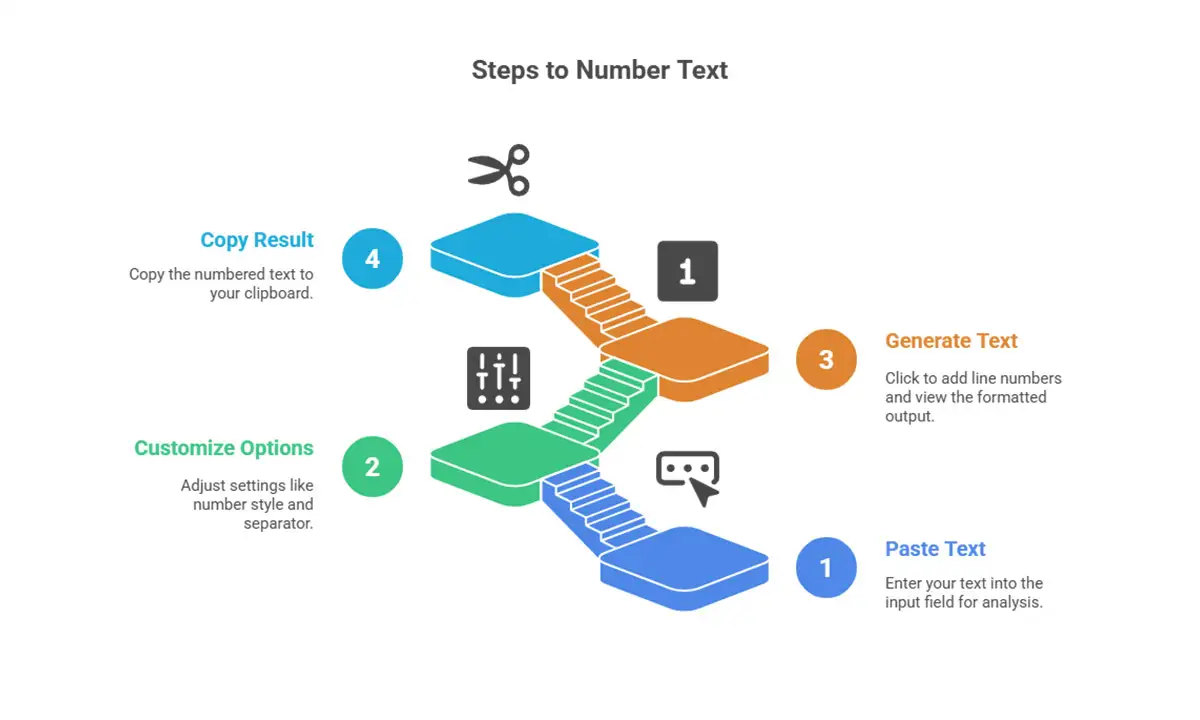
Comprehensive Features of Our Line Numbering Tool
Our tool is special because it is both fast and easy. At the same time, it offers many advanced and powerful features, giving you complete control over your output.
Core Benefits
- Completely Free: There are no hidden fees, memberships, or usage limits.
- Instant Processing: The program works totally in your browser, providing instant results.
- No Installation Required: An entirely web-based utility that works on all devices.
- Privacy-Focused: Your text is never transmitted to our servers. All processing takes place locally on your computer, ensuring the privacy of your data.
Advanced Customization for Full Control
- Flexible Numbering Styles: Don’t just stick to plain 1, 2, 3 numbers. Our tool allows you to select multiple numbering styles to fit your personal or professional needs.
- Custom Starting Point: The ‘Start At’ option allows you to start at any number, which is perfect for adding numbers to an already existing list.
- Define Your Separator: You can choose what symbol comes after each number. You can control the character(s). Use a period (.), a closing parenthesis ()), a dash (-), or any custom string to match your desired format.
- Create Custom Formats: For full control, use the ‘Custom Format’ option. By using %n as a placeholder for the number, you can create unique prefixes and suffixes, such as Line %n: or [Step %n] -.
- Option to Skip Empty Lines: Clean up your output by skipping empty lines. Check ‘Skip Empty Lines’ This option makes sure blank lines remain unnumbered.
- Live Auto-Update: See your changes in real time. Turn on “Auto Update” to see live changes, and the formatted text will instantly refresh as you type or adjust options. You get instant feedback on your changes.
Bonus Utilities for Text Transformation
- Quick Case Converter: Our tool is more than just a numberer. Using the included Quick Case Converter, you can instantly convert your text into different cases like UPPER CASE, lowercase, Sentence case, or Capitalized Case with a single click.
- Instant Text Analysis: Under the input box, you get a real-time count of characters, words, and lines, giving you a quick analytical overview of your content.
Frequently Asked Questions (FAQ)
Yes, our tool and all of its features are completely free to use, with no restrictions.
Absolutely. Our tool is ideal for programmers and developers. The customization options enable you to format code exactly as required for debugging or documentation.
Yes, your privacy is our top priority. The program processes your text in your browser. No text is ever posted or saved to our servers.
No registration is required. Simply accessing the webpage allows you to use the tool and all of its capabilities immediately.
Yes, you have full control. The custom format option allows you to adjust the numerical style, choose a starting number, establish a custom separator, and even construct a unique format such as “Step%n:”.
Conclusion
In a world where clarity is key, having a quick way to number text is a game-changer. The Kiitool.com tool makes numbering text very easy; it provides a safe, fast, and fully flexible solution. Forget the complicated settings in text editors; with our tool, you can add line numbers to text online quickly and precisely.
Ready to streamline your workflow? Visit our tool and take control of your text formatting today!
No more endless tabs or tool hunting.
KiiTool is a free all-in-one toolbox designed to simplify your daily tasks—fast, clean, and bookmark-free.
Contact
Info@kiitool.com
+1-202-555-0140
1463 Chandler Drive Springfield, MO 65806
© 2025 Developed by KiiTool